Windows- Troubleshooting Docker¶
Run PowerShell in Admin Mode¶
In Start-Menu search for 'powershell'. To run PowerShell as administrator, right-click (or tap and hold, if you use a touchscreen) on the Windows PowerShell search result, and then click or tap "Run as administrator." (as shown in screenshot below)
Windows 10¶
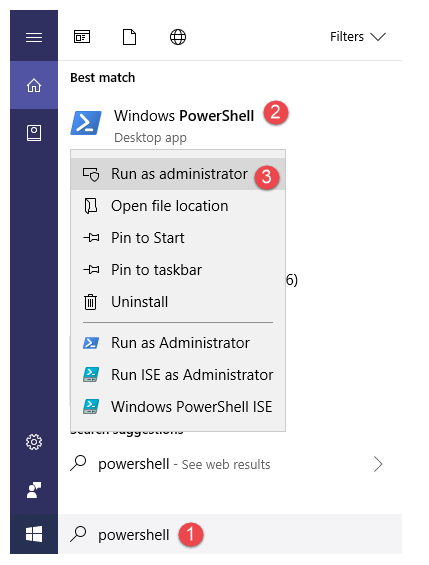
Windows 7¶
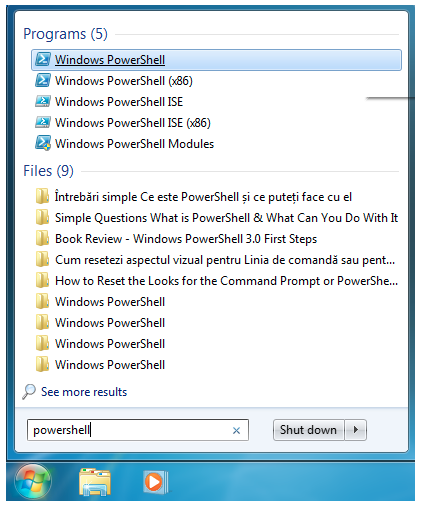
Restart Docker in PowerShell¶
Type following six commands in same order as given below:
Error Code: open //./pipe/docker_engine: System cannot find file¶
error during connect: Get http://%2F%2F.%2Fpipe%2Fdocker_engine/v1.29/version: open //./pipe/docker_engine: The system cannot find the file specified. In the default daemon configuration on Windows, the docker client must be run elevated to connect . This error may also indicate that the docker daemon is not running.
Stuck in: "Waiting for an IP..." "Creating SSH Keys..."¶
Docker on Windows has a slew of problems. Here are few things you can try:
For more details refer to this article: https://github.com/docker/toolbox/issues/457
¶
net stop docker net stop com.docker.service taskkill /IM "dockerd.exe" /F taskkill /IM "Docker for Windows.exe" /F net start docker net start com.docker.service
¶
docker-machine create default --virtualbox-no-vtx-check docker-machine restart default
¶
First Disable AntiVirus Next Disable FireWall Next Run these commands docker-machine rm default docker-machine create --driver virtualbox --virtualbox-no-vtx-check default